Introduction
In today’s fast-paced digital world, mastering technology is not just a luxury—it’s a necessity. Whether you’re a tech novice or a seasoned pro, there’s always something new to learn. Here, we delve into some essential tech tips and tricks that can help you boost productivity, enhance security, and streamline your daily tasks. Let’s unlock the potential of your devices and make technology work for you!
1. Boost Your Productivity with Keyboard Shortcuts
Keyboard shortcuts are one of the simplest ways to enhance your productivity. By minimizing the need for a mouse, you can perform tasks more efficiently. Here are a few must-know shortcuts:
- Windows:
- Ctrl + C / Ctrl + V: Copy and Paste
- Alt + Tab: Switch between open applications
- Windows + D: Show desktop
- Mac:
- Command + C / Command + V: Copy and Paste
- Command + Space: Open Spotlight search
- Command + Tab: Switch between open applications
2. Enhance Your Browser Experience
Your web browser is your gateway to the internet. Optimize its use with these tips:
- Use Extensions: Extensions can add functionality to your browser. For example, use Grammarly for writing assistance, LastPass for password management, or AdBlock to remove ads.
- Keyboard Shortcuts:
- Ctrl + T / Command + T: Open a new tab
- Ctrl + Shift + T / Command + Shift + T: Reopen the last closed tab
- Ctrl + L / Command + L: Highlight the URL bar
- Incognito Mode: Use this mode (Ctrl + Shift + N / Command + Shift + N) for private browsing. It won’t save your history, cookies, or form data.
3. Improve Your Email Efficiency
Emails are a crucial part of professional communication. Here’s how to handle them better:
- Unsubscribe from Unnecessary Newsletters: Use tools like Unroll.Me to unsubscribe from unwanted newsletters and declutter your inbox.
- Use Email Filters and Labels: Set up filters to automatically sort incoming emails into folders or labels. This helps prioritize important emails and reduce inbox overload.
- Schedule Emails: Use the scheduling feature in Gmail or Outlook to send emails at optimal times.
4. Secure Your Online Presence
Online security is paramount. Protect your information with these tips:
- Use Strong Passwords: Create complex passwords using a mix of letters, numbers, and symbols. Use a password manager like LastPass or 1Password to keep track of them.
- Enable Two-Factor Authentication (2FA): Add an extra layer of security by enabling 2FA on your accounts. This usually involves receiving a code on your phone to verify your identity.
- Regular Software Updates: Keep your software, including your operating system and applications, updated to protect against vulnerabilities.
5. Master Cloud Storage
Cloud storage services like Google Drive, Dropbox, and OneDrive are essential for file management and collaboration:
- Organize Your Files: Use folders and naming conventions to keep your files organized and easily accessible.
- Collaborate in Real-Time: Share documents with colleagues and work together in real-time. Google Drive is particularly good for this with its Docs, Sheets, and Slides.
- Backup Important Data: Regularly back up crucial data to the cloud to prevent data loss due to hardware failure or accidental deletion.
6. Enhance Your Smartphone Usage
Maximize the potential of your smartphone with these tips:
- Battery Life: Extend battery life by reducing screen brightness, turning off unnecessary notifications, and closing background apps.
- Voice Assistants: Use voice assistants like Siri, Google Assistant, or Alexa to set reminders, send texts, and get information hands-free.
- Camera Tips: Improve your photography by using the grid feature to apply the rule of thirds, tapping to focus, and utilizing HDR mode for better image quality.
7. Leverage Automation Tools
Automation can save you time and effort. Here’s how to get started:
- IFTTT (If This Then That): Create custom automations between different apps and devices. For example, automatically save email attachments to Dropbox.
- Zapier: Automate workflows by connecting your favorite apps. For instance, automatically add new leads from a form to your CRM.
- Siri Shortcuts: Set up shortcuts on your iPhone to automate routine tasks with a simple voice command or tap.
Thanks for reading…
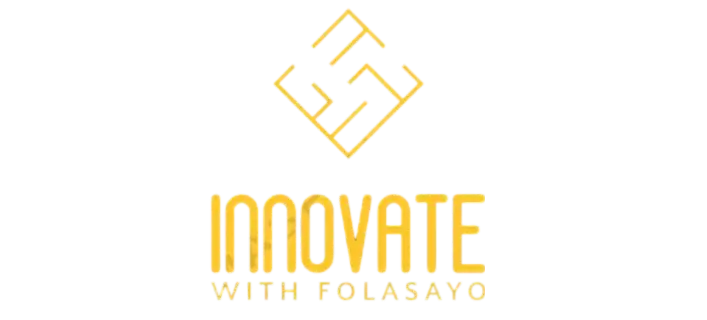
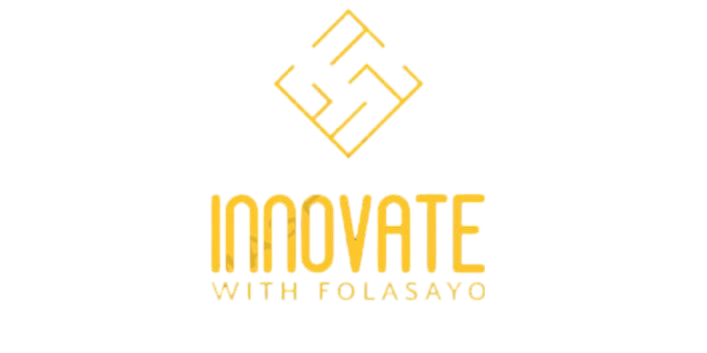

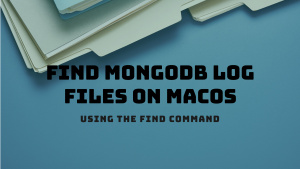

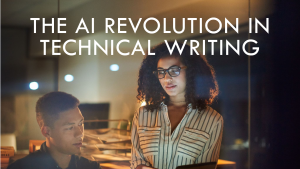
This is really helpful, saved to bookmarks 😁